[Answer] How to Edit Captions on TikTok?
During the video posting process, you may sometimes make a mistake or want to change the caption to make the content more engaging. So, how can you edit captions on TikTok? The following article from TikTok DL will guide you through each step to make it easy to do.
I. Can you edit captions on TikTok?
First, let’s answer this important question: Can you edit captions on TikTok? The answer is YES, but TikTok has certain conditions and limitations.
Since TikTok updated the caption editing feature, users now have the opportunity to correct minor mistakes without having to delete and repost the video. However, there are some important rules you should keep in mind:
- Editing period: TikTok allows caption edits within 7 days of posting the video. After this period, you will no longer be able to make edits.
- Number of edits per day: You can only edit the caption once every 24 hours. This helps TikTok maintain the transparency and stability of content on the platform.
Understanding these conditions will help you manage your content more effectively. Now, let’s explore with TikTok the most detailed guide on how to edit captions on TikTok after posting!
II. How to edit TikTok captions before posting
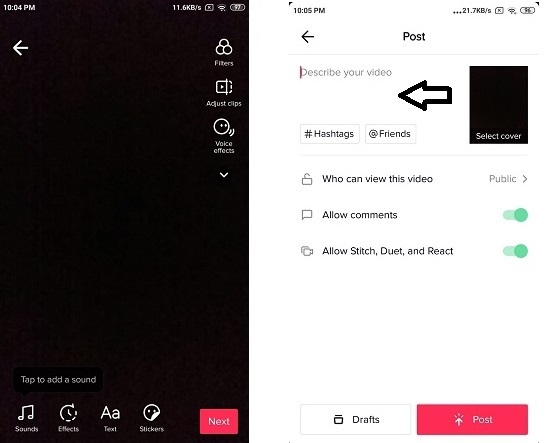
Before the video is posted on TikTok, you can freely edit, add, or change the caption to make the video more engaging. Here’s a detailed guide on how to edit the caption during the video creation process.
1. Step 1: Add or record a new video
First, you need to open the TikTok app on your device. Once you're on the main screen, simply tap the plus sign (+) at the bottom of the screen. This is the first step to start creating a new video.
2. Step 2: Record or upload your video
Once you're on the video creation screen, you can choose to record a new video or upload an existing one from your library. If you want to create a new video, simply press the red "Record" button and start recording. If you already have a video, tap the "Upload" button and select the video you want to use from your phone's library.
3. Step 3: Edit your caption
Once the video is complete and you're ready to add a caption, simply select "Aa" at the bottom-right corner of the screen. This is where you can enter or edit your caption for the video. You can easily add, edit, or even change the font and color to make your caption stand out.
Another interesting feature on TikTok is the ability to convert captions into speech. To use this feature, just select "Text-to-Speech" and choose the voice you prefer. This will make your video more dynamic and accessible.
However, if this feature is not available in your region, don’t worry. You can use external caption editing tools like Vizard, a tool that helps you add dynamic text and captions to your videos.
4. Step 4: Prepare your TikTok video for publishing
Once you've finished editing the caption, your video will be ready to post. Tap "Next" to go to the posting screen. Here, you can add a description, hashtags, choose a thumbnail for the video, and complete the posting process.
III. How to edit TikTok captions after posting
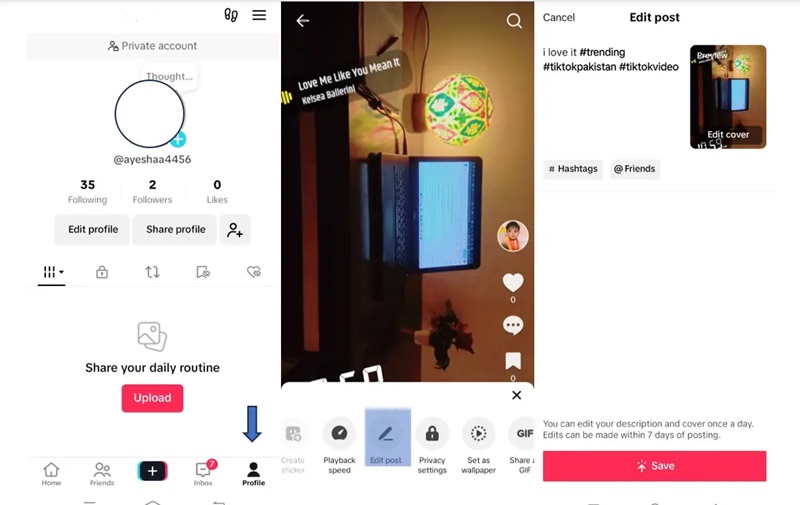
1. Open the video that needs editing
First, open the TikTok app on your phone and go to the video you want to edit. You can find the video in your profile page or under the "Posted Content" section.
Take a moment to review the video and carefully read the current caption to determine the exact changes you want to make.
2. Tap on the three-dot icon
Once you've opened the video, look for the three-dot icon (•••) at the bottom-right corner of the screen. This button opens the editing options and settings related to your video.
3. Select "Edit Post"
In the menu that just opened, scroll to the right and tap on the "Edit Post" option. This option is usually at the end of the list, so make sure to scroll carefully to avoid missing it.
When you select this option, TikTok will open the editor, where you can change several aspects of the post, including:
- Video caption.
- Hashtags.
- Mentions of other accounts.
- Posting location.
- Video cover image.
4. Make the caption edits
Here, you can revise the caption content, add relevant hashtags, or adjust any other necessary information. Make sure the new caption is not only grammatically correct but also clear and more engaging to attract viewers.
For example: If the old caption was "Here’s a new video," you can edit it to "Discover how to make a super tasty dish in 5 minutes! #CookingTips."
5. Tap "Save"
Once you've completed the edits, don't forget to tap "Save" to confirm the changes. TikTok will apply these changes immediately, and your video will be updated with the new caption.
IV. Notes when editing TikTok captions
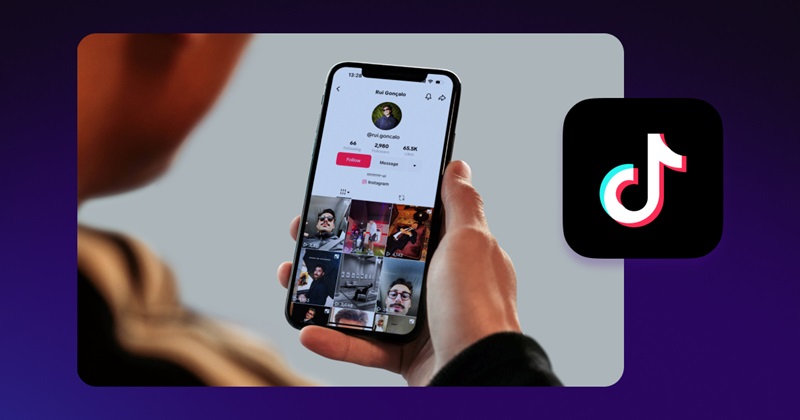
1. Time limit
TikTok only allows caption edits within the first 7 days after the video is posted. After this period, you won't be able to make any changes.
2. Editing frequency
You can only edit the caption once every 24 hours. This means that if you edited the caption this morning, you will have to wait until the next day to make another edit.
3. Optimize the caption content
When editing the caption, take the opportunity to optimize your post using the following tips:
- Add relevant keywords to increase visibility.
- Use appropriate hashtags to make the video easier to find.
- Ensure the caption is clear, concise, yet still engaging.
4. Don’t forget the cover image
In addition to the caption, the cover image is also an important factor in making your video stand out on the feed. If the current cover image isn't attractive enough, consider changing it during the same editing session.
5. Limit excessive edits
Although TikTok allows editing, making frequent changes can annoy followers or reduce trust in your content. Be cautious and only edit when it is truly necessary.
Thus, TikTok DL has provided the simplest guide to "how to edit captions on TikTok". If you know how to use the caption editing feature effectively, your videos will appear more professional and engaging, helping you increase views and interaction from viewers. We hope this article has helped you better understand how to edit captions on TikTok and the important things to keep in mind when doing so.