How to Delete Videos on TikTok Easily and Quickly
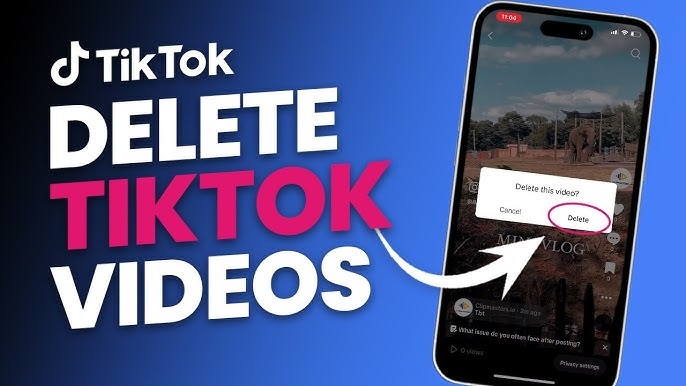
In the journey of content creation, sometimes you may feel the need to delete one or more videos to refresh yourself, improve your image, or simply remove videos that no longer feel suitable. In today's article, we will explore in detail how to delete videos on TikTok using a computer or a phone and important considerations to help you avoid unwanted issues.
I. Benefits and Limitations of Deleting TikTok Videos
Before learning how to delete a video on TikTok, let's take a moment to consider the reasons why you should or should not delete a video you've posted.
| Benefit | Limitations |
|
|
II. A Simple Guide on How to Delete Videos on TikTok
After understanding the benefits and limitations, let's go into the details of how to delete videos on TikTok. Depending on the device you're using, follow these methods for deleting videos on TikTok as provided by TikTok DL.
1. How to Delete a Video on TikTok Using a Computer
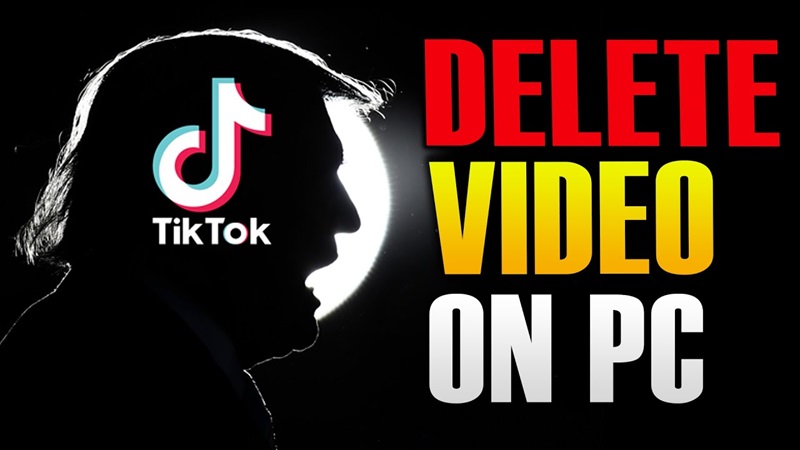
Although TikTok is primarily used on mobile devices, not everyone knows that you can fully manage your content through a computer. If you frequently work on a computer, here's how to delete a video on TikTok that you need to know:
- Log in to your TikTok account: First, open a browser on your computer (Google Chrome, Safari, or Firefox) and visit the official TikTok website at tiktok.com. Next, log in to your account using your email, phone number, or linked social media account.
- Access your Profile: After successfully logging in, click on your avatar icon in the top right corner of the screen. Here, you will see a list of all the videos you have posted on your account.
- Select the video you want to delete: Scroll through the videos and click on the video you want to delete. The video will open in full-screen mode, along with management options next to or below the video.
- Delete the video: When the video is open, find and click on the three-dot menu icon (or ellipsis) in the bottom-right corner of the video. The Delete option will appear. Click on it, then confirm the deletion when prompted by the system.
Small note: Currently, TikTok does not support downloading videos directly from the web interface. Therefore, if you want to save a video before deleting it, make sure to download it from the app on your phone first.
2. How to Delete Tiktok Videos on Phone
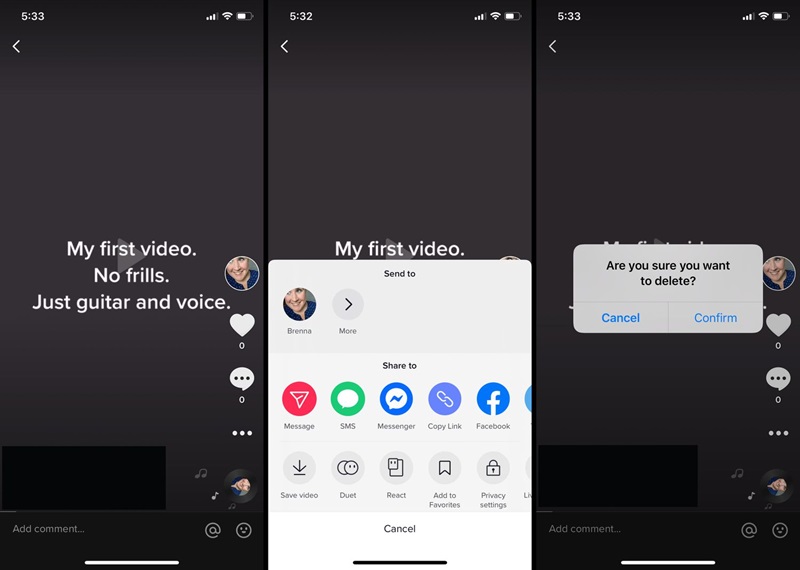
A phone is the most common device used for TikTok, so deleting videos on this platform is much easier. TikTok DL will provide a detailed guide on how to delete videos on TikTok for you to follow:
- Open the TikTok app: Start by opening the TikTok app on your phone. If you haven't logged in yet, enter your account information to access your profile.
- Go to your Profile: Tap on the Profile icon (avatar) located in the bottom right corner of the screen. This is where all the videos you have uploaded are stored.
- Find the video to delete: Browse through the list of videos in your profile and tap on the video you want to delete. When you tap on it, the video will play in full-screen mode.
- Tap on the three-dot icon: On the right side of the screen (or below, depending on the interface), you will see the three-dot icon or the share arrow. Tap on it to open the options menu.
- Delete the video: In this menu, swipe to the right (if needed) to find and select the Delete option. TikTok will display a confirmation dialog to ensure you're sure about this decision. Tap Agree or Confirm to complete the process.
If you don’t want to make the video public but don’t want to delete it, use the Only Me feature. To do this, edit the video’s privacy settings in the 'Manage Videos' section.
III. Can All TikTok Videos Be Deleted at Once?
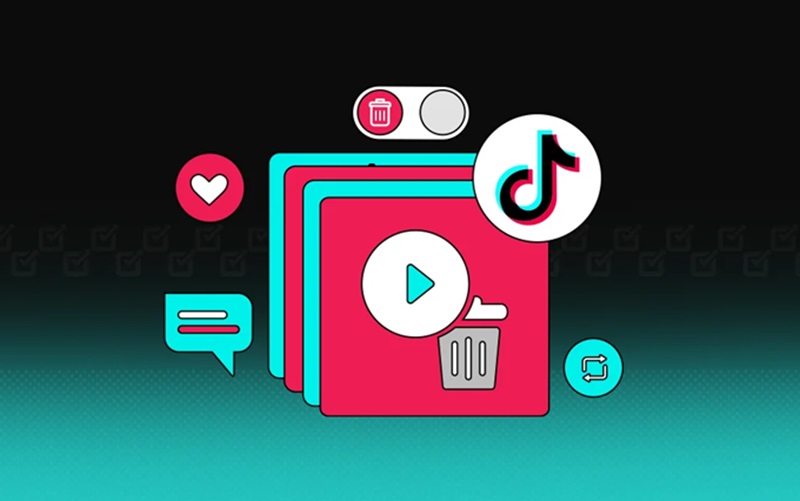
A question that many people are curious about is: "Is it possible to delete all TikTok videos at once?".
In fact, TikTok currently does not support the feature to delete multiple videos at once. If you want to delete several videos, you need to manually delete each one following the instructions above.
However, if you need to quickly clean up your entire account, another solution is to delete your TikTok account. This will mean that all content, including videos, followers, and interactions, will be permanently deleted. Before deciding, make sure to consider carefully as this process is irreversible.
IV. Some Considerations When Deleting Videos on TikTok
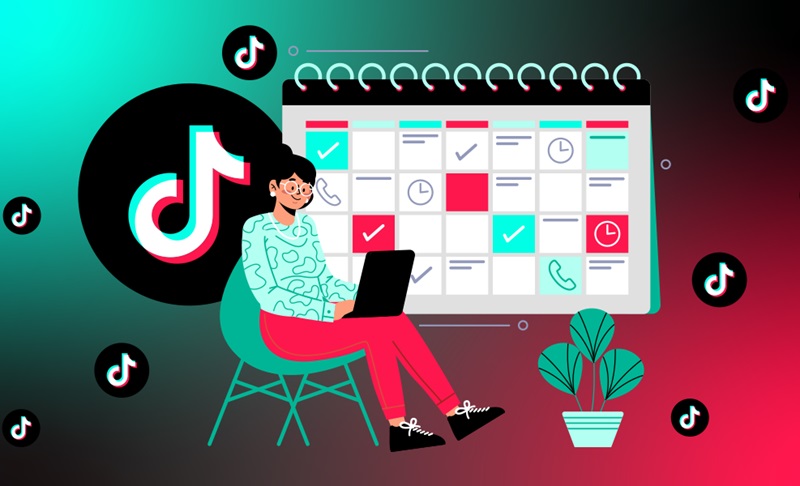
To ensure the process of deleting TikTok videos goes smoothly and avoid any unwanted issues, here are some tips for you:
1. Double-check before deleting
Make sure that the video you are deleting is truly no longer needed. Some videos, even with low engagement, may hold sentimental value or contribute to your brand image.
2. Be mindful of copyright and original content
If your video uses music, images, or content that is copyrighted by others, make sure you are not violating TikTok's policies before deleting it. This will help avoid any complications later on.
3. Engagement after deletion
After deleting a video, you should actively upload new content to maintain engagement and keep your account active.
4. Use the privacy feature instead of deleting
If you don’t want to make a video public but still want to keep it on your account, you can switch the video to "Only Me" mode. This feature allows you to hide the video without deleting it.
Deleting a video on TikTok is a simple step, but it requires careful consideration to ensure your account continues to provide the best value for your followers. Whether you use a computer or a phone, deleting videos is very easy if you follow the step-by-step guide.
I hope this article has provided you with comprehensive information on how to delete videos on TikTok, as well as important considerations during the process. Always stay creative and maintain quality content to help your TikTok account grow!