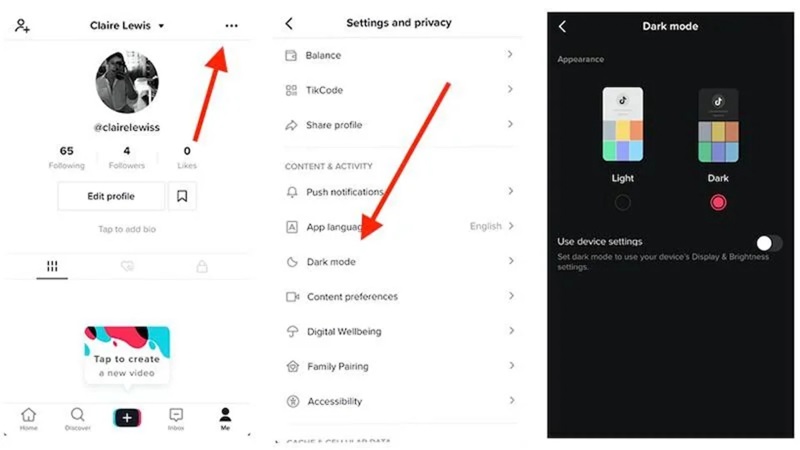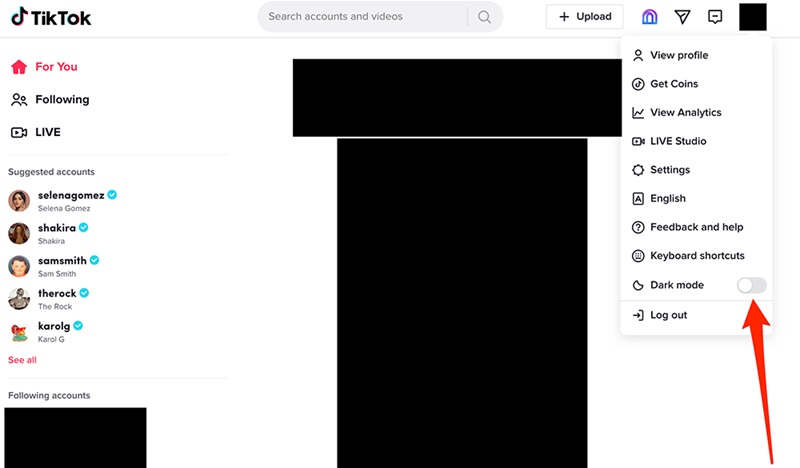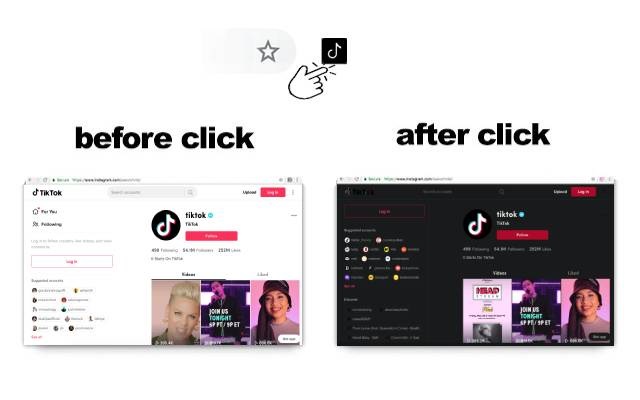How to Enable Dark Mode on TikTok on Any Device Easily
Discover how to enable Dark Mode on TikTok for all types of devices, from Samsung to iPhone, to protect your eyes and save energy. Check it out now!
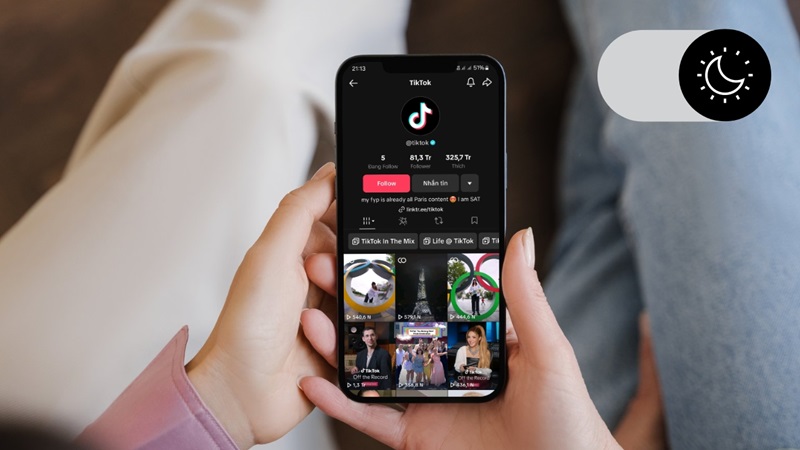
TikTok has become one of the favorite entertainment platforms for many people. However, using the app in low-light conditions can sometimes strain your eyes. So how can you use TikTok more comfortably? The answer lies in enabling Dark Mode on TikTok. If you don’t know how to turn on Dark Mode yet, don’t worry! In the article below, TikTok DL will guide you step-by-step in detail.