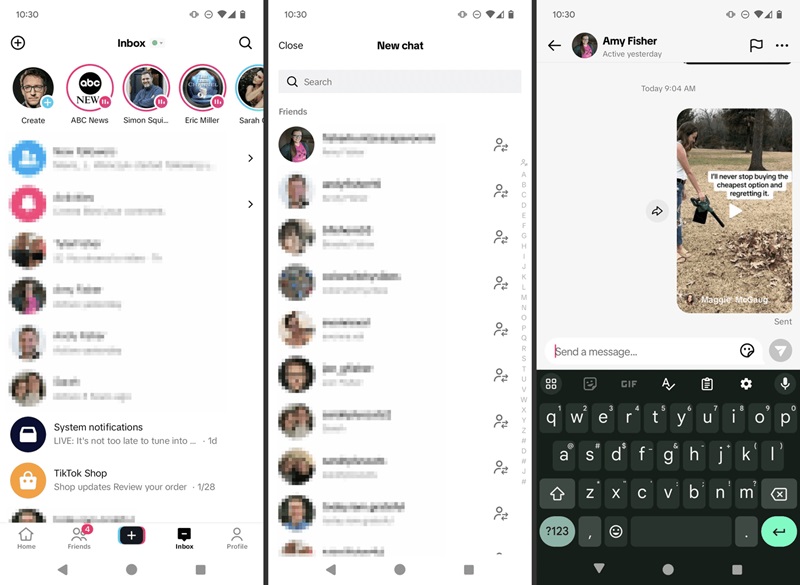How to Easily Send Photos in TikTok Messages in 2025
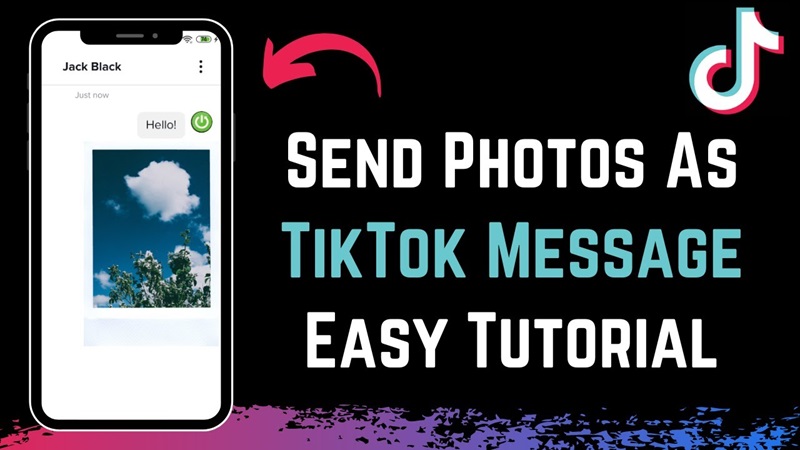
If you're wondering whether you can send photos via TikTok messages and how to do it, this is the article you need. In this article, TikTok DL will guide you in detail on how to easily and quickly send photos in TikTok messages, along with some important notes to help you optimize your TikTok experience. Don’t worry if you’ve never tried it before; the following steps will help you quickly get familiar with and use this feature.
I. Can You Send Photos in TikTok Messages?
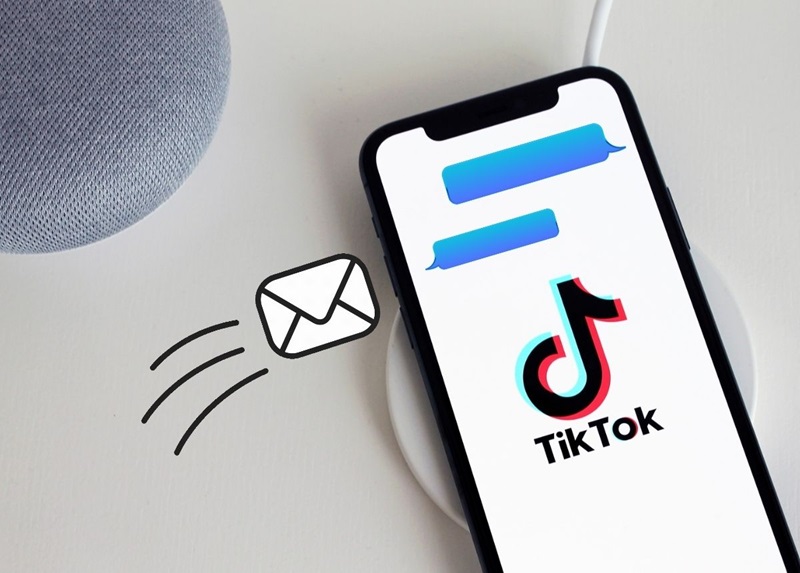
One of the questions many TikTok users often ask is: "Can you send photos in TikTok messages?" The answer is yes, you can absolutely send photos via TikTok messages. This is a very convenient feature that allows you to share beautiful moments or information with your friends or followers.
Although TikTok is known for its short videos, the ability to send photos via messages is an equally useful feature. You can send any photo from your gallery or even take a photo directly within the app to share with your friends. This makes communication more dynamic and engaging.
II. How to Send Photos in TikTok Messages
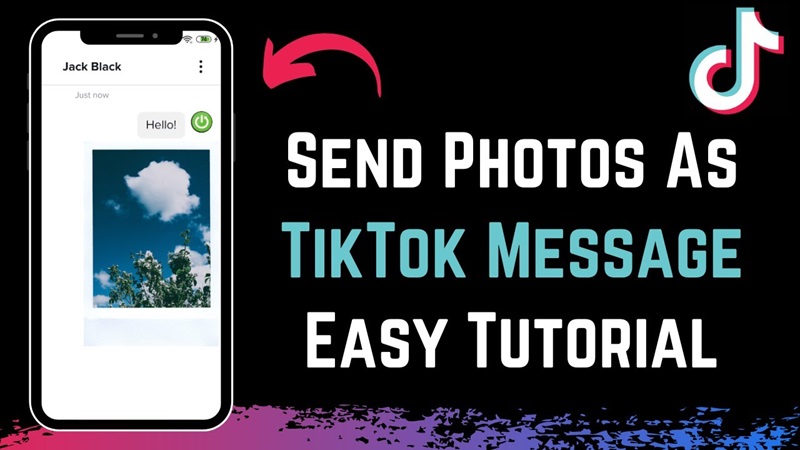
After knowing that you can send photos in TikTok messages, let’s discover how to quickly and easily send photos in TikTok messages with TikTok DL.
Step 1: Open Direct Messages
To start sending photos, you need to open the TikTok app on your phone. On the main screen of TikTok, in the bottom-right corner, you'll see the "Inbox" (Messages) icon. When you tap on it, you'll be taken to the TikTok messaging section, where you can chat with friends or other users.
If you don’t have a conversation with anyone yet, search for the username and start a new chat. If you already have an existing conversation, simply select the chat where you want to send the photo.
Step 2: Select the Photo Send Icon