How to Change Your TikTok Username in Just 30 Seconds
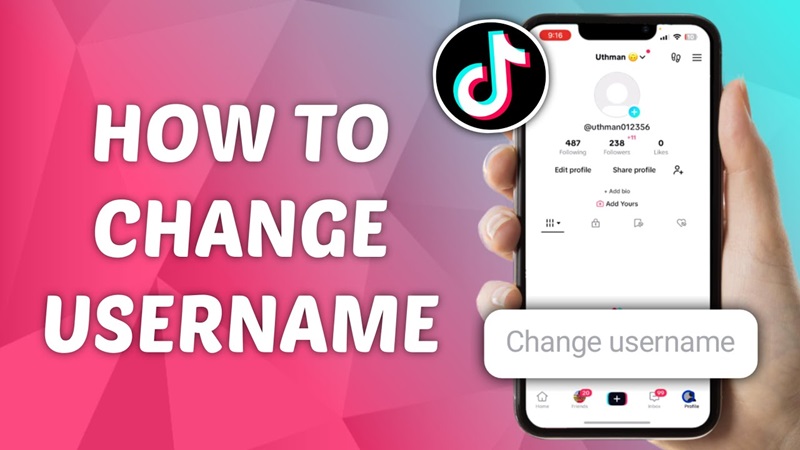
A TikTok username isn’t just a random string of characters – it’s a key element that makes your account easily discoverable and recognizable on the platform. If you feel that your current username doesn’t quite fit or you’d like to change it to better express your personality, this article will guide you on how to update your TikTok username in just 30 seconds. Join TikTok DL as we explore the simple steps to create a new username you’ll love!
I. Distinguishing Between “TikTok Name” and “TikTok Username/ID”
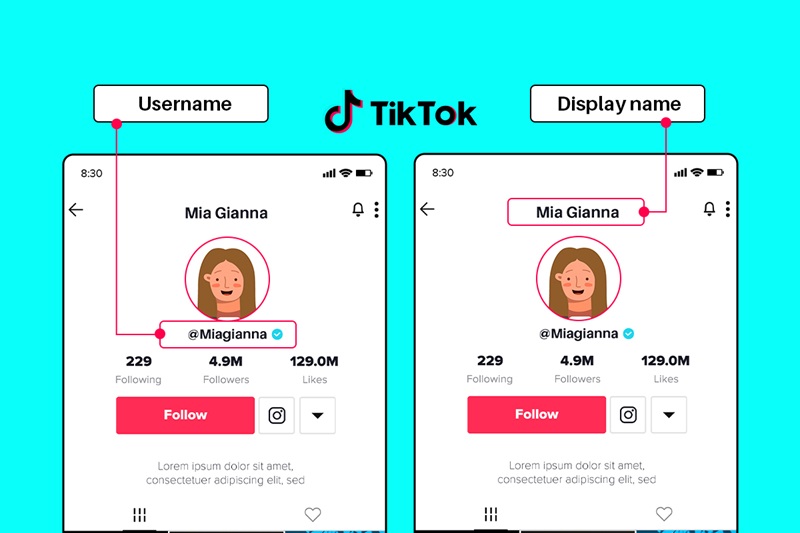
An important thing to note when updating your information on TikTok is the distinction between a "TikTok Name" and a "TikTok Username/ID".
-
TikTok Name:
This is the name that others will see when you appear on the platform. It can be your real name, a nickname, or your brand name. This name can be changed at any time and does not need to be unique. -
TikTok Username/ID:
This is the unique name you use to log in and be found on TikTok. It must be one-of-a-kind and cannot be identical to any other user's ID. Therefore, when changing your username/ID, ensure that your new choice is not already taken.
II. Can You Change Your TikTok Username?

If you're wondering whether you can change your TikTok username, the answer is absolutely yes. TikTok allows users to easily change their name and username/ID, as long as you meet a few basic conditions. Changing your name not only helps refresh your personal image but also serves as a way to rebrand yourself on the platform.
However, before you start, it's important to understand that there are some requirements when changing your username on TikTok. Don’t worry, I’ll help you understand the details right below.
III. Conditions for Changing Your TikTok Username
Before you start changing your name, you need to be aware of a few rules set by TikTok. These are the factors that ensure the process of changing your name goes smoothly and does not violate the platform’s regulations.
- Time interval between changes: TikTok only allows you to change your name or username/ID once every 30 days. This means that once you’ve made a change, you must wait a full month before you can make the next one.
- Uniqueness of the username/ID: The ID on TikTok must be unique. If the ID you want to use is already taken by someone else, you will need to try a different ID.
-
Regulations on Importance:
- The display name can contain letters, numbers, and some special characters, with a maximum length of 30 characters.
- The username/ID cannot contain special characters, except for periods (.) and underscores (_), with a maximum length of 24 characters.
- Impact on Profile Link: When you change your username/ID, the URL link to your account will also change. If you have shared this link elsewhere, you will need to update it so others can still access your account.
IV. Detailed Steps to Change Your TikTok Username
If you’re ready to change your TikTok username, here’s a detailed step-by-step guide for both mobile and desktop.
1. How to Change Your TikTok Username on Mobile
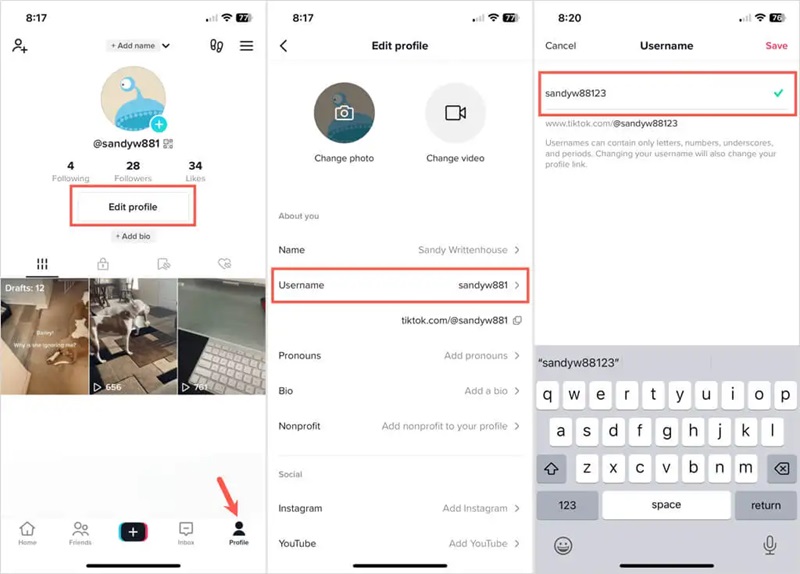
Most TikTok users access and use the app via their mobile phones. Therefore, changing your username on this platform is very common and convenient. Let’s follow TikTok DL to learn how to change your TikTok username on mobile!
Step 1: Open the TikTok App on Your Phone
First, open the TikTok app installed on your phone. Once you’re in the app, tap on the "Me" icon at the bottom-right corner of the screen. Here, you’ll see your profile page.
Step 2: Edit Your Profile
Next, tap on "Edit Profile" to proceed with changing your TikTok username. Once you’re in the profile editing section, you’ll see the fields available for updates.
Step 3: Change Your TikTok Display Name
In the "Name" field, you can enter the new name you want. This name can be your real name, a nickname, or even your brand name. Note that the display name should not be too long (maximum of 30 characters) and can include letters, numbers, as well as some special characters like periods (.) and underscores (_). Once you’ve entered your new name, tap Save to complete the process.
Step 4: Change Your TikTok Username/ID (If Necessary)
If you want to update your TikTok ID (also known as your username) to better match your new display name, simply tap on the "TikTok ID" field. Here, you can input a new ID that you want to use.
To avoid duplication, you need to choose an ID that hasn’t already been used by someone else. If a red "X" appears, it means the ID is already taken, and you’ll need to try adding different characters until you see a green "V" indicating that the ID is valid.
2. How to Change Your TikTok Username on a Computer
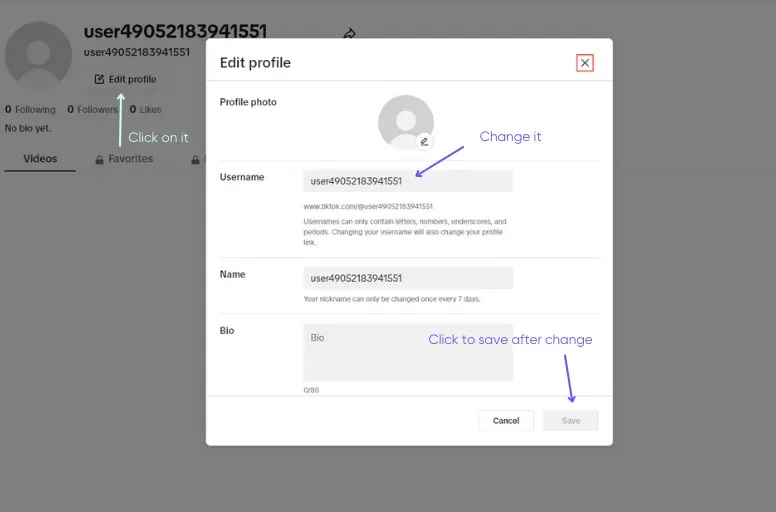
Although changing your TikTok username on a mobile device is more common, you can also perform this action on a computer. Here are the detailed steps:
Step 1: Log in to Your TikTok Account on a Computer
First, log in to your TikTok account through the TikTok website. Once logged in, hover over your profile picture in the top-right corner of the screen and click "View Profile".
Step 2: Go to the Edit Profile Section
After accessing your profile page, click on "Edit Profile" to start changing your TikTok username.
Step 3: Change Your TikTok Display Name
In the "Name" field, you can enter a new display name for yourself. Once done, make sure to click Save to successfully update your name.
Step 4: Change Your TikTok Username on a Computer
If you want to change your TikTok ID as well, simply click on the old "ID" (or "Username") field, enter your new username, and click Save to complete the change.
With this detailed guide on how to change your TikTok username, TikTok DL hopes you will be able to update your username quickly and easily. Good luck, and continue exploring the many exciting features of TikTok!