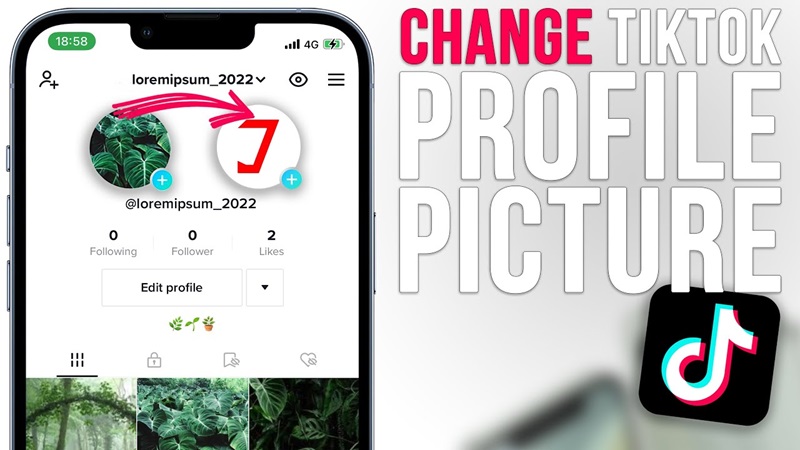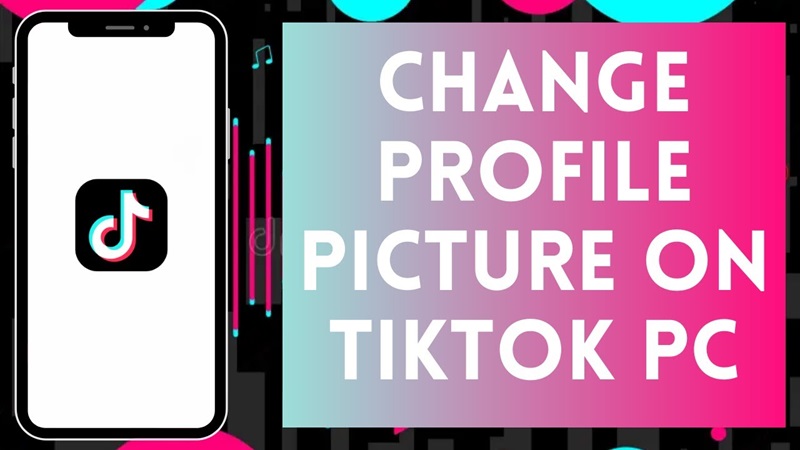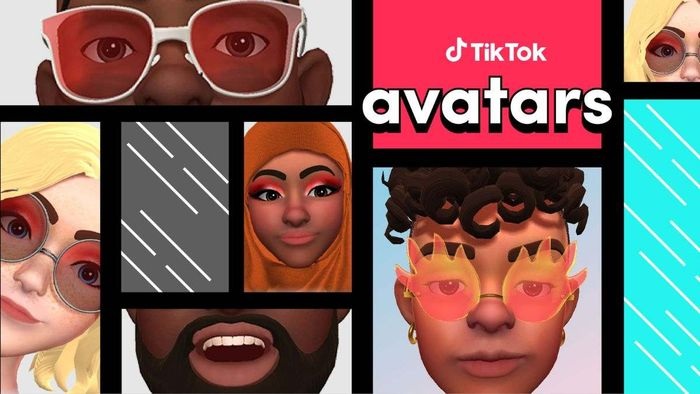How to Change Your Profile Picture on TikTok in the Simplest Way 2025
TikTok DL provides a detailed guide on how to change your profile picture on TikTok in just a few steps. Learn now to update your profile for a more impressive look!
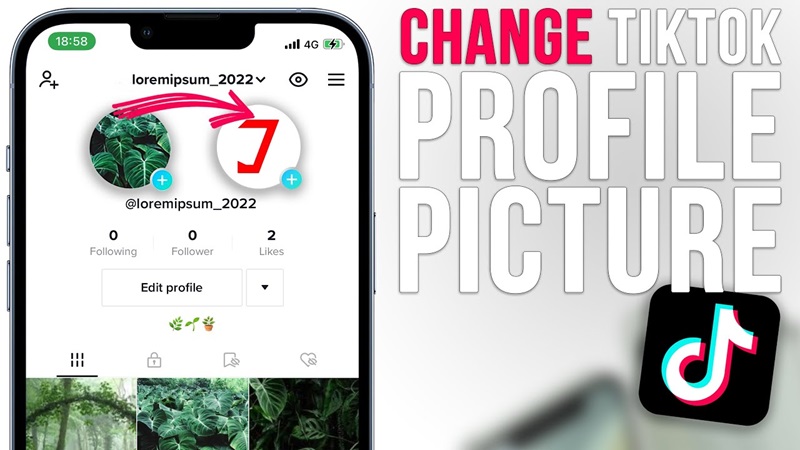
How to change your profile picture on TikTok quickly and effectively? In this article, TikTok DL will guide you through everything from the reasons why you should update your profile picture to how to do it on both your phone and computer. Additionally, we’ll share the simplest way to change your profile picture on TikTok!
I. Why Should You Change Your Profile Picture on TikTok?
Imagine when someone visits your TikTok profile, the first thing they see is your profile picture. It's not just a simple photo, but also your "face" on this platform. A beautiful, impressive profile picture will:
- Increase personal appeal: A suitable profile picture will create a positive impression and help you connect with viewers more easily.
- Affirm personal brand: If you're using TikTok for business or building your image, your profile picture plays an important role in positioning yourself.
-
Create a sense of freshness: Changing your profile picture regularly is also a way to refresh your profile and showcase your dynamism and creativity.
So, how can you change your profile picture on TikTok easily? Let’s move on to the next section to explore the details.